Tenda Default Login - Username & Password
Username, Password and IP Address
Default IP for Tenda
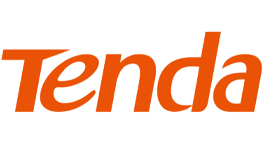
Default IP adress for Tenda routers
Default logins for Tenda
Requirements to Access Tenda Router
If you wish to log on to the Tenda router's console, you need to be connected to your network through the Wi-Fi or LAN cable. You will need a computing device to access the console from, such as a computer, mobile or tablet. Apart from that, you need a web browser on your device to access the web interface of the router.
Tenda Login Steps
To change the settings of your router, you can do Tenda wifi login in the following manner:
1 Connect to the Network
For Tenda wireless router login, you must be connected to the network. You can either connect to the network with the help of a LAN cable or access your WiFi. For access through WiFi, you need to fill in the username and password. However, you do not need a password to connect with a LAN cable. If you aren't connected to your network, you won't be able to access the Tenda login IP or run any functions on it. If you wish to access your router from a remote location, you can make use of a VPN.
2 Open the Browser and Log on to 192.168.0.1
After establishing a connection to the network, you need to access the Tenda login IP. Though different routers have different IPs assigned to them, you can access your Tenda wifi login interface through 192.168.0.1. If this IP doesn't work, you can also try 192.168.2.1. You need to type this IP in the browser's URL section and press enter. The link will then get converted into the http://192.168.0.1 link and redirect you to the Tenda router login page. If you've forgotten the IP of your router, you can easily find out with a command-line argument on your PC or the connection settings. The IP of your router is listed under the default gateway section. You can also find a list of default IPs of Tenda router on the internet.
3 Enter Default Tenda Wireless Router Login Credentials
Usually, you don't need any username or password to log on to your Tenda router. You can leave the space for username and password blank and just click on submit. If that doesn't work, you can also use admin as both username and password and log on to your router's console. However, if you've changed the username or password in the past, you can log on by submitting those in the respective values. If you're unable to gain access to the web interface of your router and haven't changed the password in the past, you may need to reset your router. For this, you'll have to press the reset button on your router and wait for it to reboot. Your router's settings will then be set to default, allowing you to log on to it. However, after you have logged on to the router with default username and password, you must change it. It will increase the security on your network so no one else can access your router and play with your network configuration.
4 Make Changes to the Settings of Your Tenda Router
Once you have logged on to your Tenda router, you will be able to change any settings that you wish to. The web interface of the router looks like a control panel with several options to set up your network as you want it to.
Some of the settings you can make here are:
- You can set up a static IP for your router
- Set up a new WIFI name or password
- Set up a firewall
- Open the ports for certain communication
You can also change the settings to default ones if the ones previously set are outdated or don't work anymore. However, you must be careful while changing the settings of your router as it may stop working with one wrong move. Therefore, you need to note down the initial values before making any changes over the network. This way, you'll be able to prevent any unlikely outcome.
Troubleshooting Tenda Router
Sometimes, your network or your router can stop working after you have changed the settings. However, you can easily revert these if you've noted down the values before making any changes to the settings. If you're unable to change anything still, you can reset your router. You can find instructions to reset your router online, as well. But if resetting your router through command line or console instructions doesn't work out, you may have to resort to the hard reset of the router.
You can do a hard reset of your router by pressing the reset button on it for about 30 seconds. This will reboot your router to its default settings, including its default username and password. Therefore, you will be able to change the settings to the one that works as per your wishes.
Models using Tenda
FAQ Brands
1. What is the username and password of Tenda routers?
The majority of the Tenda routers have a default username of admin and a default password of admin
2. What is the default password of a Tenda router?
The majority of the Tenda routers have the default password admin
3. What is the default IP of a Tenda router?
The majority of the Tenda routers use 192.168.1.1 as the default IP address
4. How to log in to a Tenda router?
First, type the router’s IP address in your browser address bar, Then, enter your router username and password, and then click OK or LOGIN. Above, you can find the most probable default credentials.
5. How to troubleshoot a Tenda router?
First check if the WAN cable is connected to the correct port of the router which is labelled as “WAN”. Then check if you are connected either by using the Wi-Fi network or a LAN cable connected to a LAN-labelled port of the router.
6. How to reset Tenda router login password?
Resetting the admin password of most Tenda routers is simple and requires pushing a reset button, located on the router itself, for 5 to 10 seconds.




